In this day and age it’s amazing how the Internet has changed the way we live our lives. Communicating with people in another country has become a matter of routine, and one of the reasons for the world’s seeming ability to shrink is Twitter.
Constantly allowing people to connect with each other, Twitter also fancies itself as a source of video content and as a result has introduced what it calls “a more streamlined consumption experience” which essentially boils down to outplaying videos, Vines and animated GIFs. Which is all well and good, but there are times that autoplaying video just doesn’t need to be seen by anyone. After all, tapping or clicking the content to enable isn’t a huge job, is it?

Luckily you can turn it all off, meaning that no matter what platform you are on you can stop Twitter from autoplaying videos. It’s not difficult to do, and a few minutes later you’ll be able to browse to your heart’s content without having to worry about a video autoplaying and deafening you.
He’s what you need to do to disable autoplaying video on your desktop:
Step 1: Click on your Twitter thumbnail on the top right of the Twitter website and then click on ‘Settings.’
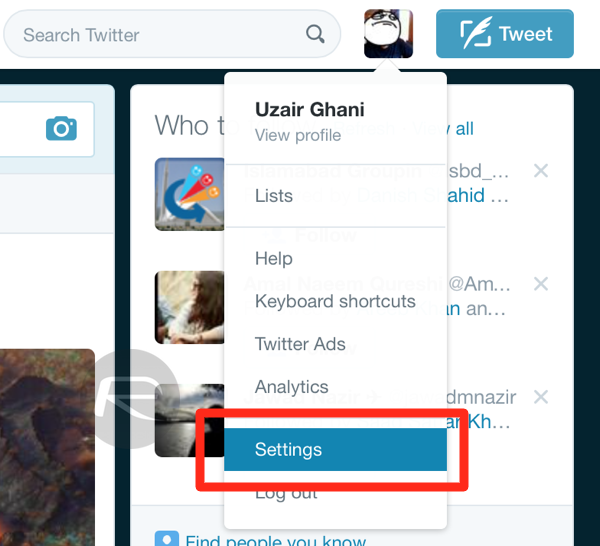
Step 2: Scroll down to the ‘Content’ section and look for ‘Video Tweets.’
Step 3: Uncheck the ‘Video autoplay’ option.
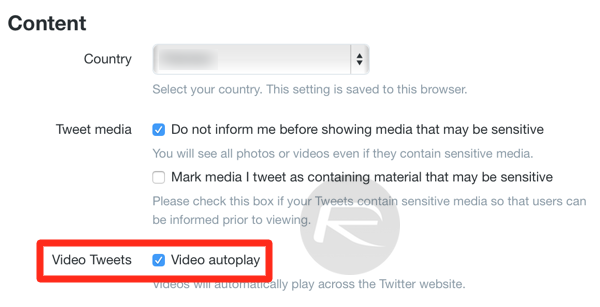
Step 4: Your’e done once you press the ‘Save’ button at the very bottom.
If you’re using Twitter for iOS, then the steps aren’t hugely different. Here’s how you can go about it:
Step 1: Launch the Twitter app from your home screen.
Step 2: Tap the ‘Me’ tab, followed by the ‘gear’ icon. Now tap on ‘Settings.’
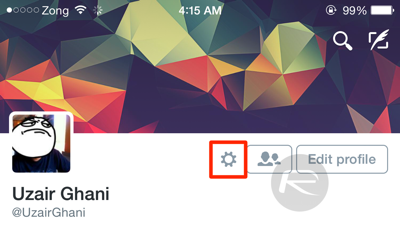
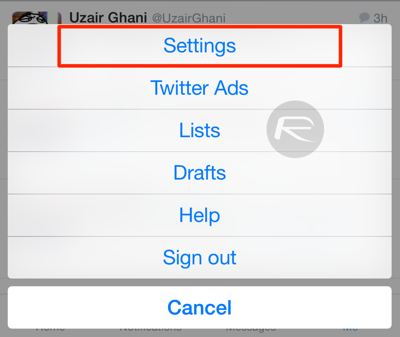
Step 3: Under the ‘General’ section, tap on ‘Video autoplay’ and either turn it off or choose to only automatically play content when you’re using WiFi rather than 3G / 4G.
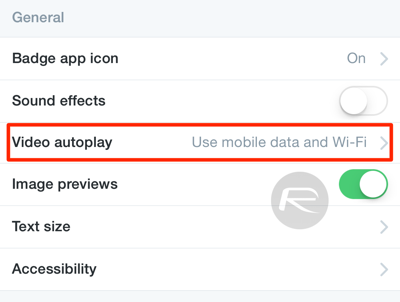
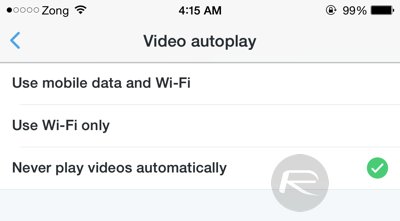
Step 5: Make sure you save before exiting.
If you’re wondering about how to disable it on Android, then don’t bother at all. Twitter hasn’t rolled video autoplaying into all versions of its apps yet, but we’re told Twitter support is on its way.
Until then though, sit back and relax while iPhone and iPad owners get increasingly annoyed at that cat GIF autoplaying all the time.
You can follow us on Twitter, add us to your circle on Google+ or like our Facebook page to keep yourself updated on all the latest from Microsoft, Google, Apple and the Web.

