Here’s how you can filter or block spam phone calls on iOS 10 running iPhone. If you are constantly on edge waiting for your phone to ring out of fear that it will be yet another nuisance, marketing, or spam call from a totally unsolicited caller, then you’re going to love the new luxuries afforded to developers with iOS 10.
Now, for the first time in iOS, Apple actually allows developers to build apps that hooks into the iOS system functions with the sole purpose of aiding in the blocking of unwanted phone calls. This is relatively easy to get up and running with, and we’re going to take a look at how.
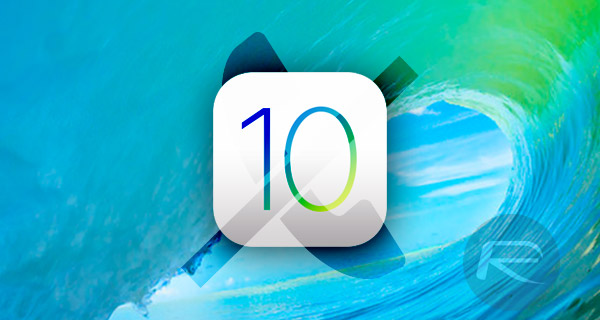
With iOS 10 having rolled out just this week, there isn’t a huge variety of apps to choose from currently which makes use of this new functionality, but it’s good to know that for those who wish to get into the action immediately, there are at least some solutions already available on the App Store that make use of Apple’s new APIs for this in iOS 10. So without further ado, let’s get down to business.
Step 1: First and foremost, you’re going to need to download one of the available apps from the App Store that makes use of this new iOS 10 feature to block potentially annoying and nuisance calls. To do that, we have listed a couple below for your approval:
- Hiya Caller ID and Block: Previously Whitepaper ID, Hiya has auto spam detection, reverse phone lookup and the ability to blacklist numbers, plus more. Free of charge download.
- Who Called: Built on top of a community based spam list that identifies incoming calls and assists in blocking the nuisance ones. A $0.99 download.
Step 2: Once you have one of those apps installed, you can jump into the iOS settings. Launch the native Settings app and navigate to Phone > Call Blocking & Identification.
Step 3: The top of that interface will show the third-party apps which you have installed that subscribe to iOS 10’s call blocking capabilities. The app(s) will be disabled by default so make sure you toggle the switch to the On position.
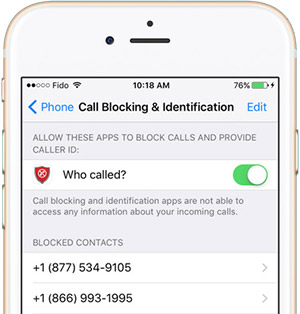
Step 4: You can now exit Settings and launch the call blocking app that you installed from the App Store. The app will give a list of options and preferences that can be configured to tailor the experience exactly to your needs.
And there you have it, once those settings have been changed, and the app has been configured, it will then work together with iOS 10 to ensure that all calls are filtered based on the chosen preferences. It’s not guaranteed to have a 100-percent success rate, but it should definitely prevent a good portion of those unwanted calls from coming through.
You may also like to check out:
- How To Fix Bad iOS 10 Battery Life [Guide]
- How To Fix iOS 10 WiFi Issues [Guide]
- Fix iOS 10 iMessage Effects Not Working In Messages App, Here’s How
- Disable iOS 10 Press Home To Unlock / Open On Lock Screen, Here’s How
- Download iOS 10 / 10.0.1 Links & Install On iPhone 6s, 6, Plus, SE, 5s, 5c, 5, iPad, iPod [Tutorial]
- Jailbreak iOS 10 / 10.0.1 For iPhone, iPad, iPod touch [Latest Status Update]
You can follow us on Twitter, add us to your circle on Google+ or like our Facebook page to keep yourself updated on all the latest from Microsoft, Google, Apple and the Web.

