Have you invested heavily in Apple’s gorgeous and relatively new HomePod hardware? Are you blown away by the audio quality and its ability to respond to even the quietest “hey, Siri” requests?
There’s no denying that it’s a wonderful piece of kit but it also has some capabilities that you may not know about, such as being able to receive and play audio over AirPlay without having an active internet connection.

One of the beautiful things about Apple’s HomePod hardware – and something that applies to most Apple products, actually – is the relative ease that users can get up and running with it. Most individuals can unpack the hardware, get it connected to power and Wi-Fi, and then get up and running with it with minimal fuss or issue. Things get even better when you realize that there are certain things you can do that weren’t otherwise immediately apparent, such as sending music to the HomePod from another device over AirPlay without the internet being involved.
Here’s how that works:
Step 1: Take your trusty iPhone in your hand and launch the Home app. This is the app that allows you to access all of your HomeKit-enabled accessories that exist in your home.
Step 2: Tap on the location icon in the top-left hand corner of the Home app. This will give you a new array of options.
Step 3: Under the “Speakers” heading, select the Allow Speaker Access option.
Step 4: When you are presented with a new set of options, select the Everyone option. If you want to make it a little bit more secure, then you can toggle the Require Password toggle On and enter a password.
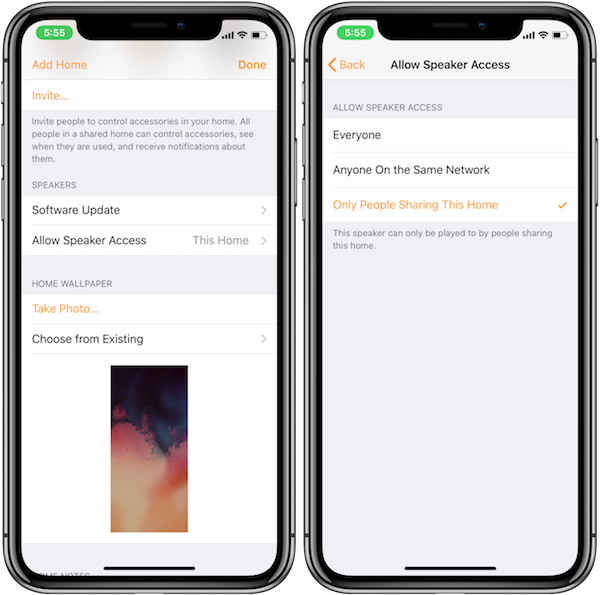
There you go. You should now be able to play music on your HomePod over AirPlay without needing an active internet connection on the HomePod. Fire up those iPhones, iPads, and even Macs, and you’re good to go with music sharing via peer-to-peer connection on the HomePod.
Analysts and critics may be quick to judge HomePod and say that it won’t be successful but those who have it understand its power and capabilities. This is just another little trick that you can add to your HomePod arsenal.
You may also like to check out:
- iOS 11.3.1 Jailbreak Project Moon Demoed On Video
- PUBG Mobile 0.6.3 APK Beta Update Rolls Out Featuring FPS Mode And More In China
- PUBG Mobile 0.5.0 Patch Notes Released In Full For English Global Version
- PUBG Mobile 0.5.0 APK Download, iOS Update Out As Season 2 Begins [English Version]
- iOS 11.4 Beta 6 Release Notes And Changes: What’s New In This Release?
- Download iOS 11.4 Beta 6 IPSW Links And OTA Update [Testers Only]
- Jailbreak iOS 11.3 / 11.3.1 / 11.2.6 On iPhone And iPad [Status Update]
- Download iOS 11.3.1 IPSW Links, OTA Update With Fix For Third-Party Screen Repair Issue
You can follow us on Twitter, add us to your circle on Google+ or like our Facebook page to keep yourself updated on all the latest from Microsoft, Google, Apple and the Web.

