Passbook, or Wallet, as it’s now called post-iOS 9, has never truly taken off like Apple had hoped. Now more a place for Apple Pay to live rather than the hub for all of your reward cards, gift cards and travel passes, Wallet, like so many of Apple’s software ideas, stops just short of being truly awesome. Instead, it’s a neat idea that didn’t really need to exist, which is a shame, because when you find a use for Wallet, it can be exceptional.
Take iTunes Pass, for example. Did you know that you could add iTunes Pass to your Wallet, essentially allowing you to buy iTunes & App Store credit and have it appear in Wallet as if it was any other gift card – like, say Starbucks cards? You didn’t? Oh, well, here’s how you go about setting that up!
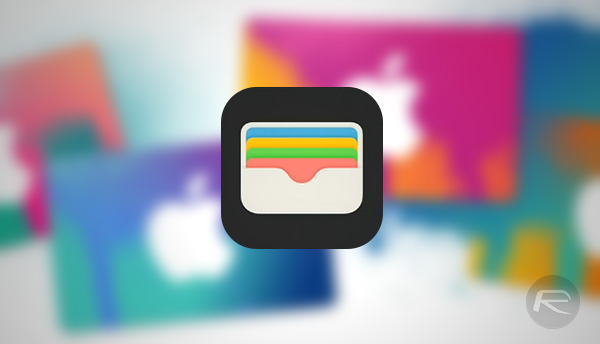
Step 1: Open the App Store and tap on your Apple ID at the bottom of the Featured page, under the “Quick Links” section.
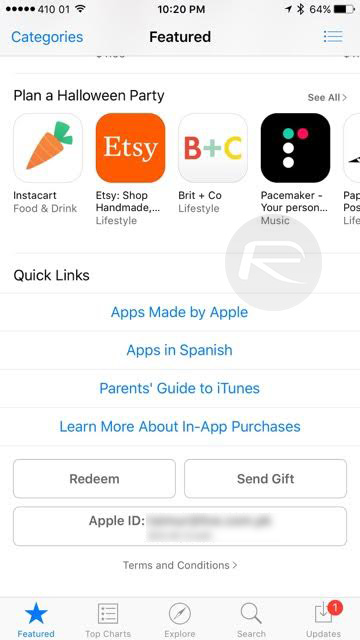
Step 2: Select View Apple ID from the prompt that follows.
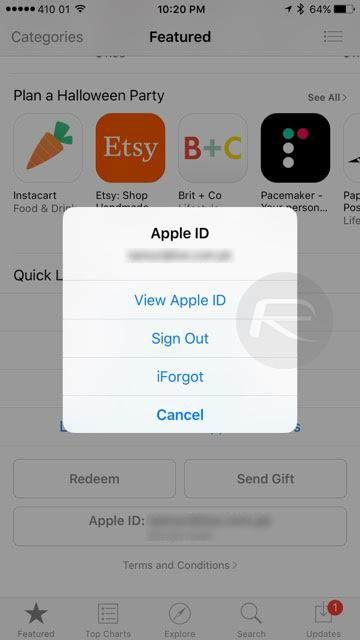
Step 3: In the “Account Settings” screen, tap Add iTunes Pass to Wallet.
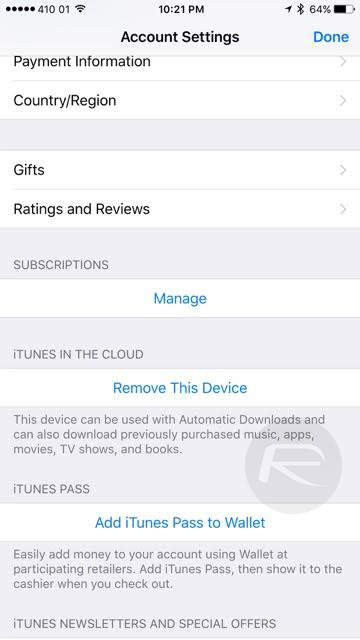
Step 4: You’ll see a preview of a new iTunes Pass card. Tap Add.
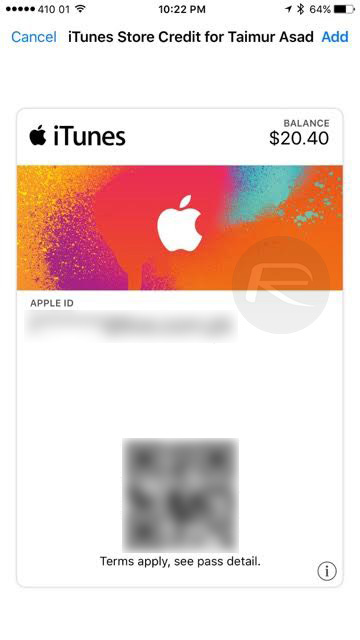
Step 5: Stare intently at your new iTunes Pass entry in Wallet, complete with QR code.
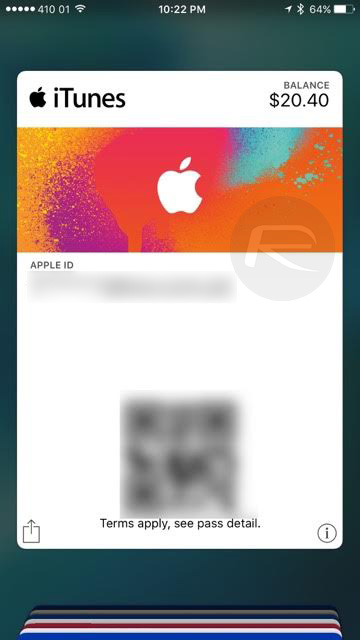
Now you just need to keep topping that iTunes Pass up and using it to fund your iTunes or App Store purchases. If you find that you use iTunes gift cards a lot, then this is one way of keeping track of your balance or even adding credit at one of the participating stores. That’s what the QR code is for, by the way!
Best thing about is that it updates in real time, so next time you purchase a song, movie or an app, it will automatically be updated in the Wallet app. Pretty neat.
So there you have it. Finally, something inside Wallet that isn’t a 5 year-old Starbucks card with nothing on it. Good stuff!
You may also like to check out:
- How To Create US, UK Or Any App Store / iTunes Account Anywhere In The World
- How To Gift Apps From App Store Using iPhone, iPad, iPod touch
You can follow us on Twitter, add us to your circle on Google+ or like our Facebook page to keep yourself updated on all the latest from Microsoft, Google, Apple and the web.

