It stands to reason that in order to enjoy everything that Kodi is capable of and to get some of the best add-ons and content accessible through the media player software, a user needs to be able to actually successfully boot Kodi to completion. Unfortunately, due to reasons which are sometimes not immediately known, this isn’t always possible to do
Below, you will find a list of some of the common reasons why you won’t be able to successfully boot Kodi up to completion, which should point you in the right direction to solving any issue you might have. The fixes listed applies to Windows 10, Android, Mac and even iOS.

Upgrade Kodi: This generally goes without saying for a lot of software but you should always ensure, where possible, that you are running the latest version of the platform, which, in this instance is Kodi. Certain add-ons and additional installations can be updated to offer compatibility with only the latest version, and therefore cause problems or crashes.
Operating System Patches: Having the latest version of Kodi may not solve the problem but having the latest operating system patches could just be the final piece of the puzzle. Make sure that any available OS patches are immediately installed.
Add-on Installation from Official Repo/Sources: It’s probably fair to suggest that each add-on installed to Kodi is likely going to be available from a variety of sources. With that said, each add-on typically only comes with one official repository or source so it’s important to make sure that it’s obtained from the correct and official place to ensure maximum stability and reduce the likelihood that it’s crashing Kodi.
Kodi Downgrade: It’s unfortunate to admit but even brand new versions of Kodi released to offer new functionality or improvements can end up causing random and sporadic start-up crashes. When this happens, there are few things you can do other than try an initial reboot of the system before ultimately rolling back or downgrading to the previously working version if the problem is continuously persisting.
New or Updated Add-ons: This is likely going to be one of the most common causes of start-up crashes on Kodi. The system itself can be highly stable but if an add-on is updated by a third-party developer, and it hasn’t been tested properly, then it can cause a myriad of problems. If you are having continuous problems with a specific add-on, and you know which addon it is, you can access the Kodi installation’s userdata folder followed by the addon_data folder and proceed to removing the relevant plugin and its contents.
The path to these folders will vary between the platform Kodi is running on.
- iOS: /private/var/mobile/Library/Preferences/Kodi/userdata/
- Android: Android/data/org.xbmc.kodi/files/.kodi/userdata/
- Mac: /Users//Library/Application Support/Kodi/userdata/
- Windows: Hit the Start button and type in the following command followed by hitting the Enter key on your keyboard: %APPDATA%\kodi\userdata\
- Linux: ~/.kodi/userdata/
Antivirus: This probably isn’t going to be an immediate problem on a lot of platforms but it could be an issue for those who have Kodi installed on Windows machines. On occasion, it has been known for the live filesystem protection feature of specific antivirus software packages to cause crashes immediately when Kodi starts up, or after a small period of time when it’s running. The features, protection level, and behaviors will differ from antivirus to antivirus, so it’s worthwhile checking all aspects of what you have installed.
Disable Auto Updates: Make sure you keep auto updates disabled, so that once you proceed with a manual update, you would be in a better position to point out and trace where the problem may reside in case startup crashing does occur. You can do this by selecting the ‘Settings’ icon, and navigating to System settings > Add-ons > Updates. Here simply select the “Notify, but don’t install updates” option.
Re-install Kodi: Of course this is when all else fails. You may wish to keep a record of all the repos and add-ons you have installed before you proceed with uninstalling Kodi, however, there’s one important step that you don’t want to miss. Once you’ve uninstalled Kodi, make sure to remove the userdata folder of your Kodi installation. The path to this folder has been pointed out earlier in this post under the New or Updated Add-ons header above. This will ensure that any problematic add-on or line of script causing issues, does not carry over to a fresh Kodi install.
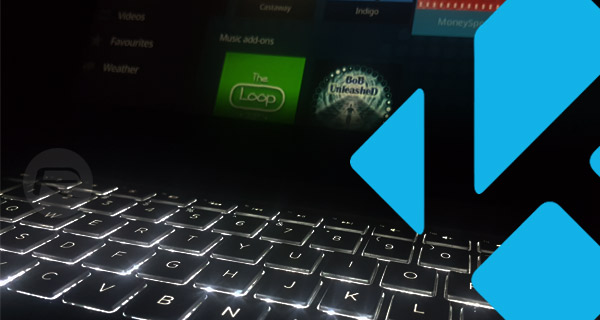
While this covers attempt at helping you fix annoying startup crashes, certain users may be experiencing errors of different sorts than the ones covered here. For that, do check out our coverage here.
You may also like to check out:
- Super Bowl LII 52 2018 Kodi Live Stream Addon: Here Are The Options On Where To Watch
- iOS 11.3 Beta 2 Download Expected Release Date
- iOS 11.2.5 Jailbreak Update: Here’s What You Need To Know
- iOS 11.2.2 Jailbreak Update: Zimperium zLabs Team To Release Vulnerabilities In Apple’s “bluetoothd” Daemon
- Download iOS 11.2.5 Final IPSW Links, OTA Update For Your iPhone, iPad, iPod touch
- Downgrade iOS 11.2.5 To iOS 11.2.2 For Potential Future Jailbreak, Here’s How
- Jailbreak iOS 11.2.5 / 11.2.2 / 11.2.1 On iPhone And iPad [Status Update]
- Jailbreak iOS 11 / 11.1.2 On iPhone X, 8, 7, iPad Using LiberiOS [Updated]
You can follow us on Twitter, add us to your circle on Google+ or like our Facebook page to keep yourself updated on all the latest from Microsoft, Google, Apple and the Web.

