Having a functioning jailbreak out in the wild is, for the most part, an extremely pleasurable and enjoyable experience for compatible device owners, however, things can, and ultimately do go wrong, resulting in frustration and raised anger levels.
Generally speaking, there are some relatively simply processes that affected users can walk through to fix the majority of the issues that can occur post jailbreak, but the more complex issues can be simply baffling. We’re looking to shed some light on one of those issues that has been causing frustration.

In some instances users have complained that the official Chinese version PP jailbreak app hasn’t been correctly re-jailbreaking the device after a reboot. Previously, we’ve covered a number of potential fixes to that issues, here and here, and while most of the time these fixes work for most users, it seems that there are some rare instances where reinstalling a removed PP app using the Windows tool after it fails to re-jailbreak when device is rebooted results in the system asking the user to verify the app when tapped.
That verification process, which involves trusting the app developer from Settings > General > Device Management (on iOS 9.3.3) or Settings > General > Profile (on iOS 9.3.2 and below), results in a message being presented showing the “Unable to Verify iPhone Developer – A network connection is required to verify” error message.
It’s currently unknown as to why does it only happen to some users and works for others. Unfortunately, the only way to go about fixing it and getting back your jailbreak is to go through iTunes restore and then jailbreak again. Here’s how to do it the right way.
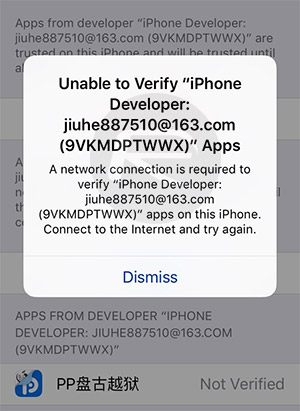
Fix “Unable To Verify iPhone Developer – A Network Connection Is Required” Error After iOS 9.3.3 Jailbreak:
Step 1: First and foremost, any user affected by this issue is going to need to backup the iPhone, iPad or iPod touch in question via iTunes. As is always the case with issues like this, it’s paramount to make a backup of the device, but is also extremely good housekeeping.
Step 2: Next, the jailbreak is going to need to be removed entirely from the device, effectively reverting it back to a stock installation of iOS 9.3.3. You can follow the instructions for it here: How To Remove / Uninstall iOS 9.3.3 Jailbreak From Your iPhone Or iPad The Right Way.
Step 3: Now that your device is backed up, and reverted back to a stock version of iOS 9.3.3 the right way, you’ll need to download the Pangu’s or PP’s jailbreak. You can find the Chinese PP version of the tool here: Download Pangu iOS 9.3.3 / 9.3.2 Jailbreak For Windows, and English Pangu version of the tool here: Download Pangu iOS 9.3.3 Jailbreak For Windows, Mac, Linux [English Version].
Step 4: Yes, you guessed it, now that you are backed up, restored, and have downloaded the Pangu jailbreak, it’s time to actually run through the process of jailbreaking the connected device. You can follow our Chinese PP tool version of the guide for Windows here: How To Jailbreak iOS 9.3.3 On iPhone 6s, 6, 6s Plus, 6 Plus, 5s, iPad, More [Tutorial], or for Mac here: Jailbreak iOS 9.3.3 On Mac OS X With Pangu [How-To Tutorial]. Want to use Pangu’s English version of the tool? Follow the guide here instead: How To Jailbreak iOS 9.3.3 On Windows Or Mac Using Pangu And Cydia Impactor [English].
Step 5: When the device has been successfully jailbroken, you can safely restore your data from iTunes backup made in Step 1 above.
You may also like to check out:
- Jailbreak iOS 9.3.3, 9.3.2, More With Pangu On iPhone And iPad [Updated]
- Fix iOS 9.3.3 Jailbreak Errors: Cydia Crashes, FaceTime Not Working, More [FAQs And Guide]
You can follow us on Twitter, add us to your circle on Google+ or like our Facebook page to keep yourself updated on all the latest from Microsoft, Google, Apple and the Web.

