Facebook is continuing the rollout of new features for those accessing the social network’s features via mobile devices. After providing a handful of iOS users with the ability to upload a short seven second video as their profile picture that would continuously loop, the Palo Alto-based social networking giant has now upgraded its photo-editing suite of features to include an excellent and fun new scribble functionality that lets users turn illustrator by doodling directly onto photographs. The feature is rolling out to both the iOS and Android platforms.
Sometimes it’s just not enough to have a great photograph that you want to share with all of your connections. Previously, Facebook has allowed users to upload a photo using an iOS or Android-powered device, and then utilize a number of filters and editing options to add a little style and panache to the finished image that gets uploaded. That array of photo-editing tools is now in the process of being updated to allow anyone uploading a photo from a mobile device to draw directly onto the image before it gets uploaded.
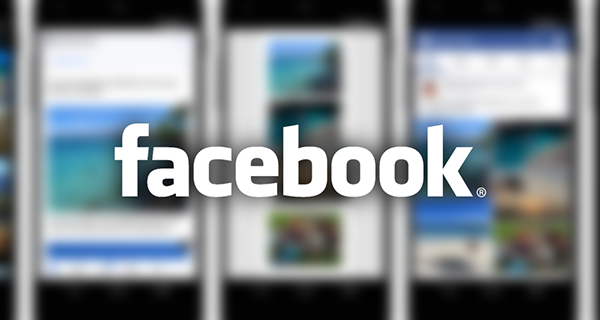
The new feature isn’t exactly one that Facebook has come up with by itself as part of an internal strategy meeting. After all, the likes of Snapchat have built a platform that has used this exact same feature from day one. Facebook’s own Messenger app has also had a similar feature for a while now. It is however a neat little addition to main Facebook app that will definitely see millions of photographs landing on different timelines across the world with some kind of scribble over them. Accessing the new feature is extremely simple. Here’s how it works:
Step 1: Upload a photograph to Facebook via an iOS or Android device using the exact same methods as you always have done.
Step 2: When prompted, tap the Edit button to bring up the available editing options for that particular image.
Step 3: Select the Doodle option from the list of editing tools at the bottom.
Step 4: Drag your finger up and down the presented color bar at the right to choose a color with which to doodle. To increase the stroke size, simply drag the finger to the left of the color bar and you will see the size of the brush increasing.
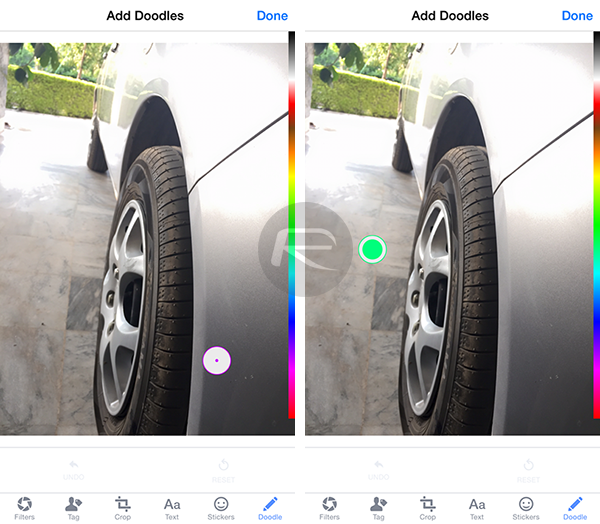
Step 5: Upload the work – or art if you like to call it that – to your timeline and wait for all of those positive comments and ‘Likes‘ to come through.

The new feature is in the process of rolling out right now, so if you attempt to upload a photograph and cannot see Doodle as an option, then check back after a while, as it will reach you soon enough.
You may also like to check out:
You can follow us on Twitter, add us to your circle on Google+ or like our Facebook page to keep yourself updated on all the latest from Microsoft, Google, Apple and the Web.

