Those of you who own a smartphone will know that this small little device has become an integral tool in their everyday life. It is used to take high-res photos, record full HD videos, listen to music, online communications and, of course, to handle calls and texts.
Now, with our smartphones going off all the time, it’s important not to lose focus especially when in an activity like driving/walking in a crowded area. For that purpose, smartphones come with a Driving Mode in which your notifications are read out by a synthetic voice and you can give basic commands using your voice.
iPhone users have Siri. Samsung Galaxy S II owners have Voice command powered by Vlingo. Siri works great and is very easy to access (long-press the Home button!) but Voice command requires more than a couple of taps. Keeping that in mind, hirak99 from over on XDA-Developers has released a simple widget for Driving Mode. Check it out after the jump!

Notice the green circle above the Gallery app
Simply named Driving mode widget, it allows you to enable/disable Driving Mode with just a tap. Once driving mode is activated, all your incoming notifications will be read out to you and you can then respond to them using your voice.
We’ve tested the widget on a Samsung Galaxy S II (Android 4.0.3 ICS) and can confirm that it works as claimed. It also works on Android 2.3 Gingerbread. Driving mode widget is available in the form of an APK that you can sideload to your Galaxy S II.
The installation procedure is simple: just download the APK [Official Thread], enable Unknown sources from Settings > Applications, open the downloaded APK and just tap Install. After that, press the Menu button on the home screen, tap Add > Widgets > Driving Mode Widget to add the widget (a simple green circle) to your home screen.
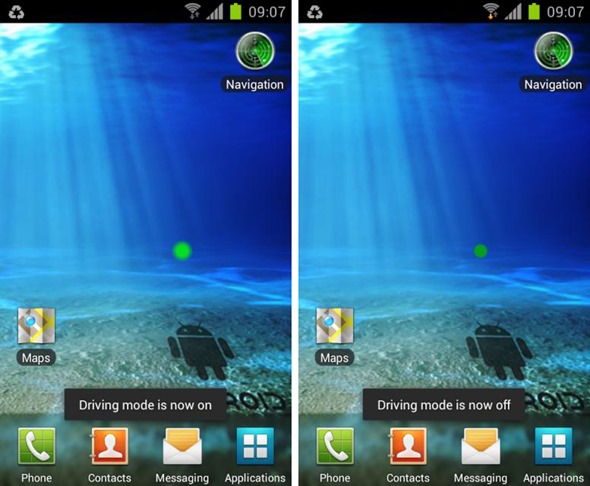
Don’t forget to let us know what you think of Driving Mode widget by leaving a comment over on our Facebook and Google+ page.
You may also like to check out:
Be sure to check out our Android Apps gallery to explore more apps for your Android device.
You can follow us on Twitter, add us to your circle on Google+ or like our Facebook page to keep yourself updated on all the latest from Microsoft, Google, Apple and the web.

