Here’s how you can download and install Android 8.1 Oreo Pixel Experience ROM on MIDO Redmi Note 4.
Unfortunately for Android users, a lot of manufacturers are notoriously slow when it comes to pushing through updates to new versions of the Android OS. And that’s even if they decide to release the update for their devices at all. Xiaomi is definitely one of those manufacturers, meaning Redmi Note 4 owners shouldn’t expect to see an official version of Android 8.1 dropping before the mid-point of this year.

Thankfully, thanks to respected developer Adesh15, MIDO Redmi Note 4 owners simply don’t have to wait that long, as long as they are familiar with flashing a custom ROM to their device. The developer has pulled together and released a Pixel Experience ROM based on Android Oreo 8.1, offering security updates, new wallpapers, an improved Launcher, and many more functionality upgrades.
Pre-reqs & downloading Pixel Experience ROM:
- Given this is a custom ROM, you’re obviously going to need a rooted Redmi Note 4 handset.
- You will need to have the latest Android Oreo 8.1 Pixel Experience custom ROM for MIDO Redmi Note 4, which can be grabbed from download.pixelexperience.org/mido/
- This guide also assumes usage of the Team Win Recovery Project (TWRP) recovery, so that is a necessity.
Installing Pixel Experience ROM:
Step 1: With the ROM downloaded from the link above, simply copy it to the root of your Android device.
Step 2: Now you need to put Redmi Note 4 into recovery mode. To do this, power down the phone, followed by holding down the Power and Volume Up buttons till you come across a menu screen. Here simply hit the Recovery option to boot into TWRP.
Step 3: Now select the Wipe option followed by Advanced Wipe. Here, select Dalvik / ART Cache, Data, and Cache followed by swiping the slider which reads “Swipe to Wipe” and wait for that to complete.
Step 4: Once wiped, select Install from the TWRP main menu, and locate the ROM which you copied earlier to your device in Step 1, and then select it. Back in the TWRP menu, approve the installation of the aforementioned ZIP file by swiping the slider reading “Swipe to Confirm Flash”.
Step 5: The custom recovery tool will then go about its business and start installing the custom ROM to the Redmi Note 4 handset. Once success has been achieved you will receive a notification and message to that effect, followed by the prompt to restart the device.
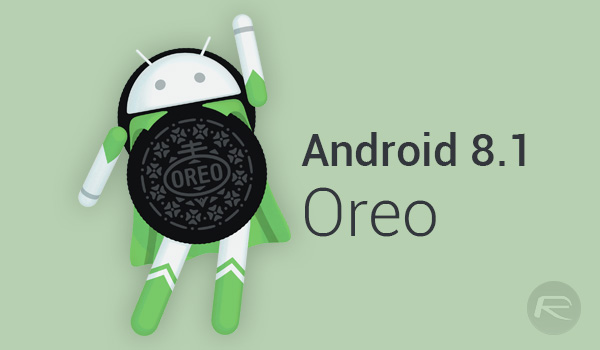
And that’s all there is to it! Once rebooted you should be running the Android 8.1 custom ROM experience on the Redmi Note 4 handset.
You may also like to check out:
- Lucky Patcher iOS Download: Here Are The Best Alternative Versions
- Lucky Patcher APK Download 2018 For Android With No Root Or Root Privileges Released
- Kodi Not Working 2018 Edition: Most Common Problems And Their Fixes In One Place
- RetroArch iOS 11 IPA Of Emulator Available To Download Without Jailbreak
- How To Downgrade iOS 11.2.6 On iPhone, iPad, iPod touch
- Download iOS 11.2.6 IPSW Links And OTA With Fix For Messages Crashing Bug
- Jailbreak iOS 11.2.6 / 11.2.5 / 11.2.2 On iPhone And iPad [Status Update]
- Jailbreak iOS 11 / 11.1.2 On iPhone X, 8, 7, iPad Using Electra Or LiberiOS [Updated]
You can follow us on Twitter, add us to your circle on Google+ or like our Facebook page to keep yourself updated on all the latest from Microsoft, Google, Apple and the Web.

