Here’s how to download and install Clash of Phoenix IPA on iOS 10 running iPhone. No jailbreak is required for this to work.
Clash of Clans has proven itself to be one of the most popular games ever to grace mobile platforms. Its success speaks for itself, and the sheer amount of gamers who actually play it show just how well-tuned a title it is. However, how would you like to be a part of that experience, but with unlimited resources to build an amazing community and clan of your own? With Clash of Phoenix mod for Clash of Clans, you can.
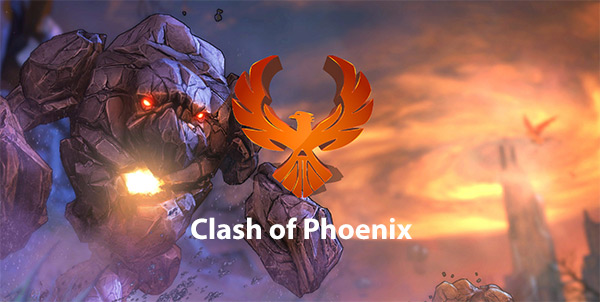
If you ready to invest the time in becoming part of this wonderful online multiplayer world with the aim of building a thriving community and training troops to be prepared to battle other communities, but would like to do so with unlimited resources, then simply follow the steps below to get up and running.
Step 1: You can get the original, un-modified game from the official iOS App Store, but for the sake of this installation you are actually going to need to have the modified IPA in your possession. It would be a fairly redundant installation guide if we didn’t provide you with that IPA download, so without further ado you can grab the Clash of Phoenix IPA file from here.
Step 2: With the Clash of Phoenix IPA in your possession, you are going to need to actually get it installed onto your device. Depending on whether you are using a Mac or Windows PC there are slightly different methods to get this onto your iPhone. Both methods are listed below, using either Xcode or Cydia Impactor. Make sure to jump right back into this walkthrough once you’ve processed the installation.
- Official method – Mac only [Xcode 7 or higher]: How To Sideload iOS Apps Without Jailbreak Using Xcode 7 For Free
- Windows or Mac [Cydia Impactor]: Sideload iOS Apps On Windows, Mac With Cydia Impactor Without Jailbreak, Here’s How
Step 3: Welcome back, folks. With the Clash of Phoenix IPA installed, it’s time to actually tell the iOS installation that it can be trusted. As a security measure, iOS automatically kills the app when you try to launch it as it wasn’t installed from the App Store with a trusted certificate. To rectify this, launch the Settings app on your device and navigate to General > Profiles & Device Management. In some instances this may just show up as Profiles. On some iOS versions, this option might be available at General > Profile(s) & Device Management or General > Device Management.
Step 4: Locate the profile assigned to the Clash of Phoenix installation. Tap on the profile in question, then tap Trust, and finally Trust again.
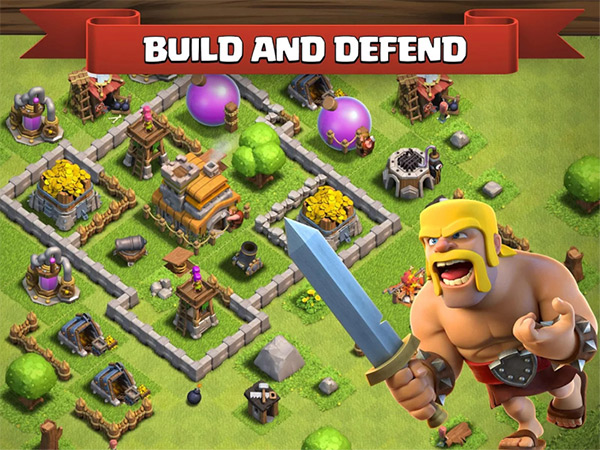
You can now exit the Settings app and launch the Clash of Phoenix app without iOS having a wobble and sending you instantly back to the Home screen.
Enjoy!
You might also like to check out:
- Clash Of Clans Raiding Strategy Trick For iOS Devices
- KGI Analyst On iPhone 8 Vs Galaxy S8 Vs Galaxy Note 8 Competition
- Sideload / Install Kodi On Amazon Fire TV Stick The Easy Way [How-To Tutorial]
- Jailbreak iOS 10.3.1 / 10.3 / 10.2.1 For iPhone And iPad [Latest Status Update]
You can follow us on Twitter, add us to your circle on Google+ or like our Facebook page to keep yourself updated on all the latest from Microsoft, Google, Apple and the Web.

