If you ever find yourself with some spare down time, in possession only of your iOS device and a network connection, then you may want to use something like the AeroTV app to fill in that time with live and on-demand channels, including sports channels.
Thankfully, thanks to modern magic and techniques, you don’t actually have to be running a jailbroken device to install this app. As always, and because we care deeply about out readership, we’re going to walk you through the relatively simple process of getting AeroTV installed on your iOS 10-powered iPhone or iPad.
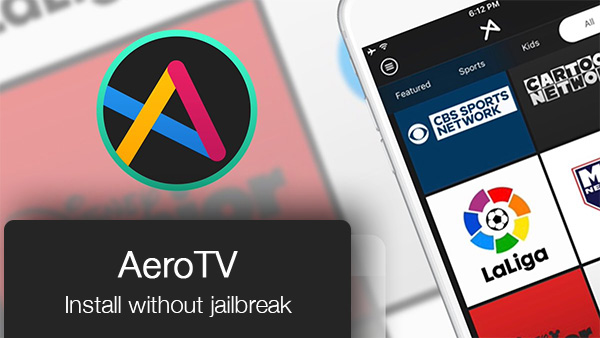
Step 1: If you have followed any of our similar guides in the past, then you will probably already be aware that you simply cannot install an app to an iOS device without being in possession of the necessary IPA file. With that in mind, you can grab the AeroTV IPA file from here.
Step 2: With the AeroTV IPA file in your possession, you are going to need to actually get it onto your device. We have previous guides on this process, which specifically cater to your needs depending on the operating system you are running on your machine. Both Mac and Windows owners can partake using the links below:
- Official method – Mac only [Xcode 7 or higher]: How To Sideload iOS Apps Without Jailbreak Using Xcode 7 For Free.
- Windows or Mac [Cydia Impactor]: Sideload iOS Apps On Windows, Mac With Cydia Impactor Without Jailbreak, Here’s How.
Step 3: Once the AeroTV app is sideloaded onto the device, it’s time to actually get it running, but don’t launch the app just yet. On the device itself, launch Settings > General, and then navigate to Profiles & Device Management. On some iOS versions, this option might be available at General > Profile(s) & Device Management or General >Device Management.
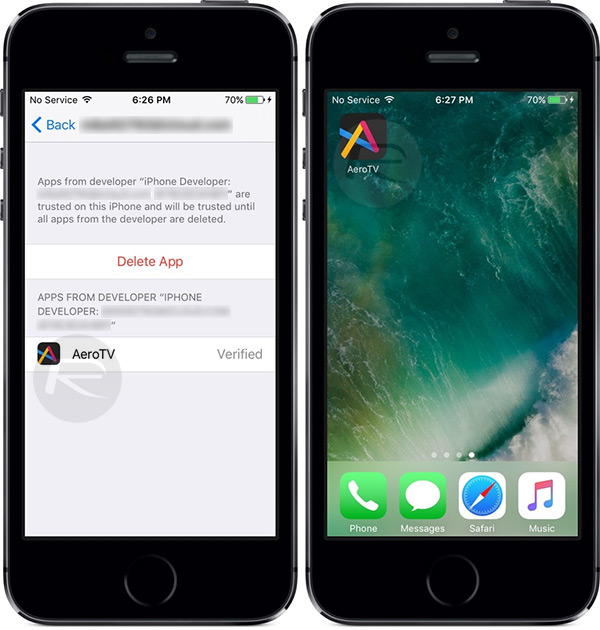
Step 4: Locate the profile that links to the installed AeroTV app and then tap on the profile, tap Trust and then Trust again.
Step 5: Now, you can exit Settings.app and head back to Home screen. Tap on AeroTV app icon to launch, just like you would with any other app, and basque in the beautiful glory that is AeroTV running on your non-jailbroken iOS 10 device.

You may also like to check out:
- Fix http-win.cpp:158 Cydia Impactor Error On Windows For iOS 10.2 Jailbreak, Here’s How
- Fix provision.cpp:150 Cydia Impactor Error During iOS 10.2 Jailbreak, Here’s How
- Jailbreak iOS 10.2.1 / 10.3 For iPhone And iPad [Latest Status Update]
- Jailbreak iOS 10 / 10.2 / 10.1.1 On iPhone 7, Plus, 6s, iPad Pro Using Yalu [Updated]
- WhatsApp / WhatsPad++ On iPad And iOS 10 Without Jailbreak, Here’s How To Install It
- iOS 11 Beta Download, Rumors, Features, Release Date [Everything We Know So Far]
You can follow us on Twitter, add us to your circle on Google+ or like our Facebook page to keep yourself updated on all the latest from Microsoft, Google, Apple and the Web.

