Looking to downgrade iOS 9.1 to iOS 9.0.2 on your iPhone, iPad, or iPod touch? Our step-by-step guide will have you downgraded and running iOS 9.0.2 on your device within minutes.
Why would you want to downgrade from iOS 9.1? Because iOS 9.0.2 is jailbreakable using Pangu. If you want to jailbreak, you will have to first get your iPhone, iPad or iPod touch running iOS 9.0.2.
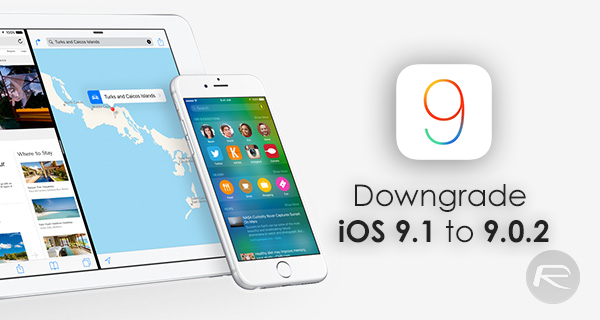
It is important to note here that downgrading to iOS 9.1 right now is only possible because Apple, as of writing this article, is still signing the 9.0.2 firmware. Once Apple closes the window, which could be anytime now, downgrading will not be possible.
Prerequisites:
- Device specific iOS 9.0.2 IPSW file. You can get it directly from here: Download iOS 9.0.2 Links For iPhone, iPad, iPod touch [IPSW].
- The latest iTunes for Mac or Windows with support for iOS 9. You can download the latest version 12.3.1 from here.
- Backup data: Full iCloud/iTunes backups made on iOS 9.1 will not be restorable on iOS 9.0.2. This is because backups made on higher versions of iOS are not backwards compatible with older versions. Therefore instead of making full iCloud/iTunes backup, sync the data individually to iCloud or iTunes, or just save them manually locally on your computer.
Instructions on how to downgrade iOS 9.1 to 9.0.2:
Step 1: Turn off Touch ID/Passcode: To do this, launch the Settings app, navigate to Touch ID & Passcode and tap Turn Passcode Off.
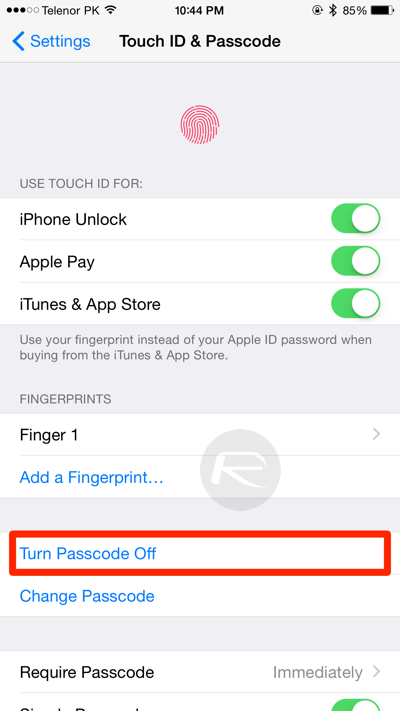
Step 2: Turn off Find My iPhone: Now head back to the main Settings interface and navigate to iCloud > Find My iPhone. Here, simply disable the Find My iPhone feature.

Step 3: Connect your iOS device to your Mac or PC.
Step 4: Launch iTunes, click on device icon on top left, and then click the Summary tab in the left panel under Settings, as shown in the screenshot below.
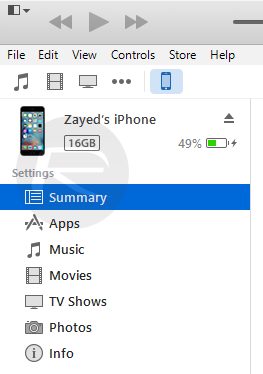
You should now be seeing iTunes display the details of your connected iOS device, including your current running version of iOS, and if it’s up-to-date or not. That’s not a concern for now, as we need to manually force a downgrade to iOS 9.0.2 from iOS 9.1.
Step 5: Hold down the Shift key if you’re on Windows, or Option / Alt key if on Mac, and click on Restore iPhone.
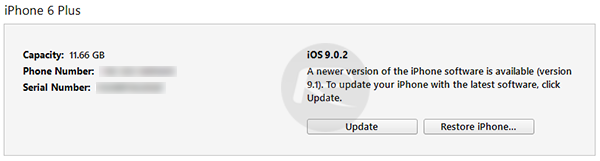
Step 6: You will now be asked to browse for an appropriate IPSW file. Simply select the IPSW file you downloaded for your iOS device as part of the listed prerequisites above.
Once the file is selected, iTunes will get down to restoring your iOS device to iOS 9.0.2. The process can take from 10 to 15 minutes, so don’t be alarmed by any slow progress. Once the restoration process is complete, your device should boot up automatically, and will be running the iOS 9.0.2 again.
Now for jailbreaking iOS 9.0.2 with Pangu, follow our detailed guides here:
- How To Jailbreak iOS 9.0.2 On Any iPhone, iPad, iPod touch Using Pangu 9 [Tutorial] (Windows)
- Jailbreak iOS 9 – 9.0.2 With Pangu 9 On Mac OS X, Here’s How (Mac)
You may also like to check out:
- iOS 9.1 Jailbreak Status Update
- Download iOS 9.1 Links For iPhone, iPad, iPod touch [IPSW]
- Jailbreak iOS 9, 9.0.2, 9.0.1 With Pangu 9 On iPhone And iPad [Updated]
You can follow us on Twitter, add us to your circle on Google+ or like our Facebook page to keep yourself updated on all the latest from Microsoft, Google, Apple and the Web.

