Have you ever wondered about how to create a table with the text required for the table already written in your document? Well think no more. The solution is  quite simple. Place data for each row on a separate line so that word may know what is the data for one row and use a separator also called delimiter to separate the columns. The separator can be any special character such as comma, semicolon and so on.
quite simple. Place data for each row on a separate line so that word may know what is the data for one row and use a separator also called delimiter to separate the columns. The separator can be any special character such as comma, semicolon and so on.
Suppose I want to present my transcript in a table which will have three columns: one for S.No, another for the course title, and the last for Grade for that course. The required text should be something like this (One line for each row)
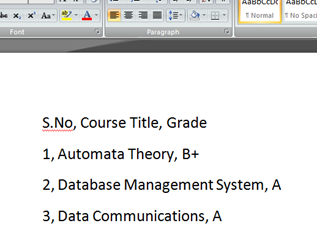
Select the text to be placed inside the table and then goto the Insert Tab and click on the Table which will show you the sub menu in which you will have to select the “Convert Text to Table…” option as shown below:
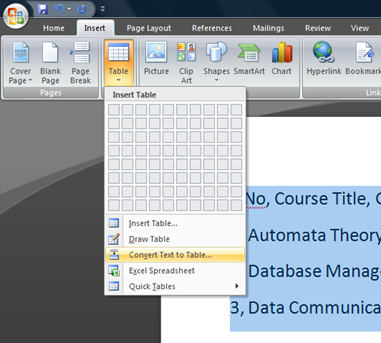
After clicking the “Convert Text to Table…”, a dialog box will appear as shown below:
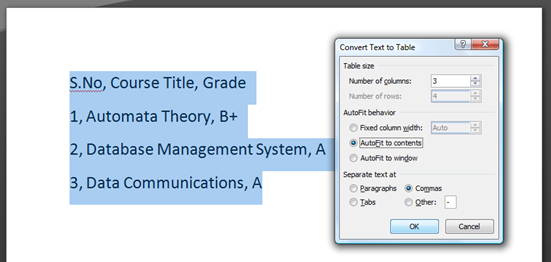
The dialog box asks you to input the total number of columns, how to adjust the columns(auto adjust according to contents, according to window or set a fixed width), and the number of characters to separate the columns. After providing the desired settings, click on the “OK” button and you got yourself a table as shown below:
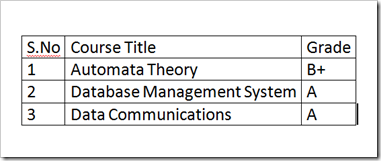
Its as simple as that! 🙂

