If you are on social media and have any interest in Apple or its smartphones, then you will have likely seen a number of people sharing videos which live under the “Animoji Karaoke” phenomenon. They have become so popular that Apple even made them part of its new TV promo campaign for iPhone X.
If you have purchased an iPhone X, and want to be included in this new craze, then you are in luck as we are going to tell you exactly how you can create your own Animoji Karaoke masterpiece. Without further ado, let’s dive right in and take a look at the Animoji Karaoke process.
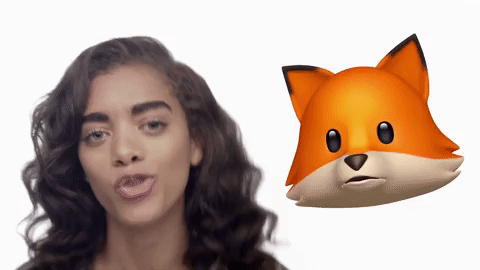
Step 1: First of all, you are going to need the Karaoke music of the song that you want to be seen doing some Animoji Karaoke magic. You should be able to find it fairly easily on Apple Music, Spotify or even YouTube. It’s important to note that you won’t be playing this music on your iPhone X as the device will be using its microphone for recording your audio. What this means is that you will need to have your chosen track playing on a secondary device.
Step 2: Next, head into the Messages app and get the Animoji feature fired up from the App Store drawer. Pick the Animoji character that you want and you should be ready to go. Once you hit the record button, you will have ten seconds to get that music playing on the separate device, and then get your dubbing over the top so that your character follows your mouth and looks to be singing.
The key part of the process to make this look good is actually getting the animated emoji character to follow your mouth so it looks like it is singing along to the track. So, with that in mind, you are going to have to know the words/lyrics to whatever song you choose and get the timing right as well.
Also, if you think that ten seconds aren’t enough for you then you will have to use the iOS 11’s native screen recording functionality that you can find within Control Center for unlimited recording, or if you know your way around sideloading apps to your iPhone, you can use AnimojiStudio for unlimited Animoji recording. This app also features native Spotify integration so that you don’t need a separate device for playing the music.
Step 3: Coming back, once you have finished recording, save the resulting file to your Camera Roll. There are couple of ways of doing this, one is to send the recorded animoji to yourself via iMessage and then tap on the video > Share Sheet to save it to Photos app. If you recorded using screen recording feature, it will automatically be saved to the Photos app once you stop screen recording. Once done, you can then use iMovie, or whatever your favorite movie editing app of choice is, to pull in all of your Animoji Karaoke files and create one single masterpiece from them.
Step 4: Once saved and exported back to your Camera Roll/Photos app, you are then ready to share your marvelous Animoji creation with the world.
I Want It That Way! pic.twitter.com/8leL4ggWBg
— Animoji Karaoke (@AnimojiVid) November 14, 2017
Be careful though. Once you have mastered the process, you will be addicted to the Animoji Karaoke experience and will want to create more and more. You have been warned.
You may also like to check out:
- Snapchat Hacks 2018: Download Snapchat++ IPA On iOS 11 / 10 Without Jailbreak
- Project Cypher Kodi Addon Not Working In 2017? Fix It By Installing It The Right Way, Here’s How
- Download TweakHub For ++ IPA Files On iOS 11 [No Jailbreak Required]
- Download Torrents On iPhone Running iOS 11 [No Jailbreak / Computer / Sideloading Required]
- Download iOS 11.2 Beta 5 IPSW Links, OTA For Testing On Compatible iPhone Or iPad
- Download iOS 11.1.2 IPSW Links And OTA Update For iPhone, iPad, iPod touch
- Downgrade iOS 11 / 11.1.2 On iPhone Or iPad [How-To Guide]
- Jailbreak iOS 11 / 11.1.2 / 11.1.1 On iPhone And iPad [Status Update]
You can follow us on Twitter, add us to your circle on Google+ or like our Facebook page to keep yourself updated on all the latest from Microsoft, Google, Apple and the Web.

